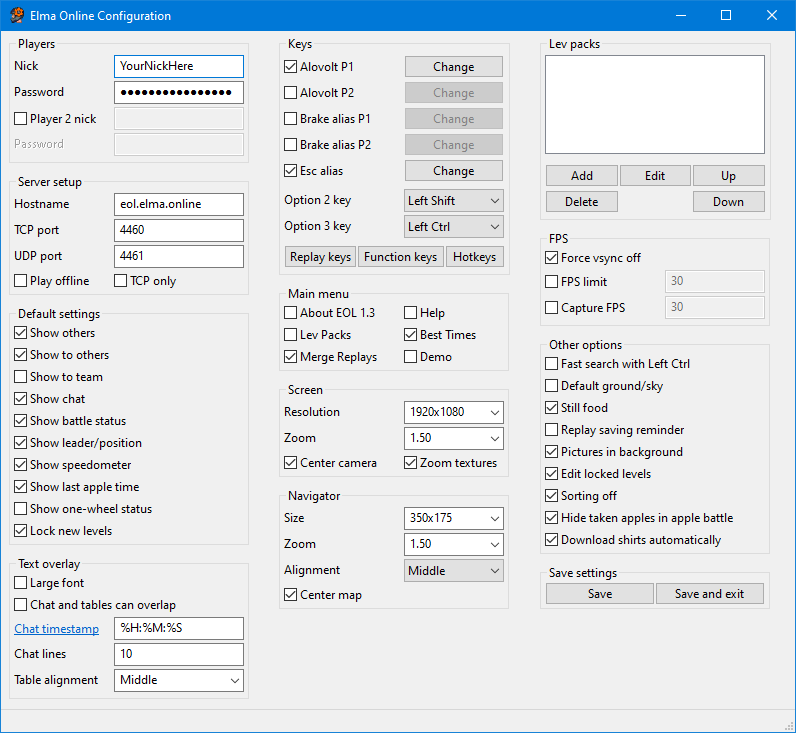Elma Online Configuration
Jump to navigation
Jump to search
eolconf
eolconf.exe is the new program with all settings for Elma Online. It includes all the options previously found in the ElmaConf and belmaConf programs, as well as the settings for connecting to the server and some new options:
Players
- 1st nick: Your primary nickname. This must be the one you have in Elma Online site.
- Password: Your password.
- 2nd nick: Optional.
Server setup
- IP: The address to connect to. Current IP is 161.35.35.82.
- TCP port: Port for TCP. Currently valid TCP port is 4460.
- UDP port: Port for UDP. Currently valid UDP port is 4461.
- Play offline: With this option checked you will be playing offline, that is, you will not connect to the server.
- TCP only: With this option checked, TCP protocol will be used for players' frames. Use this option if you have troubles in seeing other players.
Default setting
Set default values for the following options. These can be changed ingame.
- Show others: Are other players shown by default?
- Show to others: Can other players see you by default?
- Show to team: Can your teammates see you by default?
- Show chat: Is chat shown by default?
- Show battle status: Is battle status shown by default?
- Show leader/position: Is battle leader/position shown by default?
- Show speedometer: Is speedometer shown by default?
- Show last apple time: Is last apple time shown by default?
- Show one-wheel status: Is one-wheel status shown by default?
- Lock new levels: Are new levels locked by default? If this option is enabled, new levels that you play will not be uploaded automatically to the server.
Keys
- Alovolt P1: Is alovolt button for player 1 enabled? If yes, press "Change" to set the button.
- Alovolt P2: Is alovolt button for player 2 enabled? If yes, press "Change" to set the button.
- Brake alias P1: Is brake alias button for player 1 enabled? If yes, press "Change" to set the button.
- Brake alias P2: Is brake alias button for player 2 enabled? If yes, press "Change" to set the button.
- Esc alias: Is escape alias button enabled? If yes, press "Change" to set the button.
- Option 2 key: Specify which button should be held down when choosing 2nd options with function keys ingame.
- Option 3 key: Specify which button should be held down when choosing 3rd options with function keys ingame.
- Replay keys: Set keys for controlling replay playing. The program will ask the following keys: Fast motion (8x), Fast motion (4x), Fast motion (2x), Slow motion (4x), Slow motion (2x), Backward and Pause.
- Function keys: Set keys for the 12 function keys. These are F1-F12 buttons by default.
- Hotkeys: Enable/disable and set hotkeys for 1st/2nd/3rd function keys.
Main menu
Set which of the following items are visible in main menu.
- About EOL 1.3: About screen
- Lev Packs: Level pack screen
- Merge Replays: Merge replays -function
- Help: Help screen
- Best Times: Best Times screen
- Demo: Demo
Screen
- Resolution: Set the resolution that is used ingame. You can type arbitrary values in the box or choose from the list. Note that EOL will fail to start if your graphics device doesn't support the resolution you have specified.
- Zoom: Set the ingame zoom while playing (how far the camera is from the kuski). The greater the zoom, the closer the camera is. Entering extreme values may crash EOL.
- Center camera: When enabled, kuski is always in the middle of the screen regardless of whether he's facing left or right. When disabled, the camera will "fly" to the other side when turning in such a way that what's behind the kuski will be off the screen.
- Zoom textures: Are textures zoomed or not?
Navigator
- Size: Size of the minimap. You can type arbitrary values or pick dimensions from the list.
- Zoom: How much the minimap is zoomed in or out.
Lev packs
- Add: Add a new level pack to the list of level packs. You must set pack name, pattern and stats file.
- Edit: Edit an existing level pack.
- Delete: Delete the selected level pack.
- Up: Move the selected level pack up in the list.
- Down: Move the selected level pack down in the list.
Options
- Fast Search with L-Ctrl: When enabled, you must press and hold left Ctrl and type to start searching for a level/replay in the ingame lists. When disabled, you don't have to hold left Ctrl (just starting typing is enough).
- Default ground/sky: When enabled, the names of ground and sky textures will be ignored in level files and default ones will be used.
- Still food: When enabled, apples and flowers will not hover up and down when playing (note that this doesn't disable the rotating animation).
- Replay saving reminder: When enabled, you will be prompted to save your replay if you make a best time in a level and try to exit the "Play again" -menu in some way. You'll be only prompted once.
- Pictures in background: When enabled, the pictures will always be behind kuski when playing.
- Edit locked levs: When enabled, you are able to edit locked levels with the ingame editor.
- Center map: When enabled, kuski will be in the middle of the minimap. Otherwise kuski is on the left/right side of the map according to where he is facing.
- Force vsync off: Disables vertical synchronization, which means that the FPS is not limited to screen refresh rate (usually 60 FPS).
- Sorting off: Disables replay/level list sorting. If your external level list/replay list loads slowly, you can try to enable this option.
- Map align: Sets how the minimap is shown in the screen. If you choose None, the minimap will fly on the other side of the screen when turning.
- FPS limit: Sets a limit for FPS. Minimum FPS is 30.
- Capture FPS: Sets the FPS for capturing frames from replay (F1+Enter to start capturing).
- Chat lines: Number of chat lines shown ingame.
Patch
- Save settings: Saves the changes you have made to eol.exe file. Make sure you're able to write to eol.exe (EOL is not running and eol.exe isn't read-only) when you press this button.
eolconf.exe example