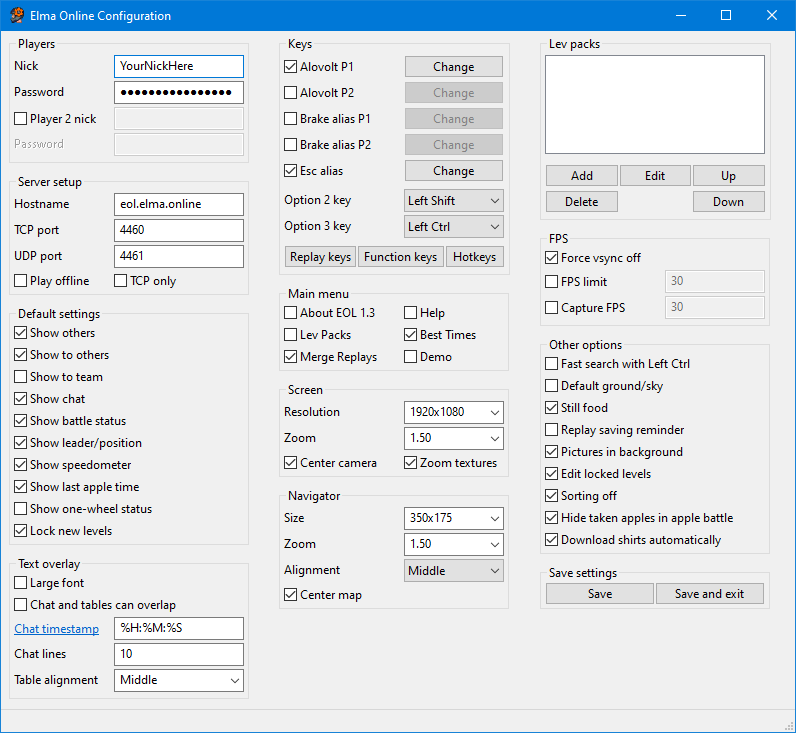Difference between revisions of "Installing EOL"
Jump to navigation
Jump to search
| (26 intermediate revisions by 7 users not shown) | |||
| Line 1: | Line 1: | ||
== Requirements == | == Requirements == | ||
| − | You must have an original copy of [[Elasto Mania]] to install | + | You must have an original copy of [[Elasto Mania]] to install Elma Online (EOL). The easiest way to purchase Elasto Mania is through [https://store.steampowered.com/app/1290220/Elasto_Mania_Remastered/ Steam], but it is also possible to upgrade an old Elasto Mania installation into EOL, as explained in [[Updating Elma]]. You may play the game offline, but of course you would like to have an internet connection for the full potential of the game. |
| − | + | == How to install == | |
| − | == | + | === Buying Elasto Mania === |
| − | + | # [https://store.steampowered.com/about/ Install Steam] | |
| + | # [https://store.steampowered.com/app/1290220/Elasto_Mania_Remastered/ Buy Elasto Mania on Steam] | ||
| + | # Install Elasto Mania through your Steam client | ||
| − | + | === Installing Elma Online === | |
| − | + | # [https://steamcommunity.com/workshop/filedetails/?id=2094059600 Install the Elma Online mod on Steam workshop by clicking subscribe]. | |
| + | # Let Steam download the upgrade. | ||
| + | # Register to EOL at https://elma.online and connect online as explained below. | ||
| − | + | == How to run and connect online == | |
| − | + | You have 3 options. | |
| + | # After installing EOL as explained above, Open Elasto Mania through Steam or the desktop shortcut it created. It will start [[Elma Online Configuration|eolconf]] first, where you input your nick and password (the same nick and password that you used to register at https://elma.online), and then the game will start when you save and exit eolconf. | ||
| + | # After opening it once like described above, you can also open eol.exe directly from "[steam-folder]\steamapps\common\elma\merged". Here you can also open eolconf and [[Starting battles|startballe]]. | ||
| + | # You can also copy the "[steam-folder]\steamapps\common\elma\merged" folder outside Steam to be completely independent of Steam (standalone). With this option, you will have to download future EOL updates manually (see https://elma.online/help/updates). | ||
| − | |||
| − | + | == Settings == | |
| − | [[ | + | This is an example of the settings in eolconf. For a more detailed explanation of the various settings, see [[Elma Online Configuration]]. |
| − | + | [[Image:Eolconf.png|An example]] | |
| − | |||
| − | |||
| − | |||
| − | |||
| − | |||
| − | |||
| − | |||
== See also == | == See also == | ||
| − | [[Playing | + | * [[Playing Online|Playing]] |
| − | [[ | + | * [[Starting battles]] |
| + | * [[Elma Online Configuration]] | ||
Latest revision as of 14:09, 13 April 2024
Requirements
You must have an original copy of Elasto Mania to install Elma Online (EOL). The easiest way to purchase Elasto Mania is through Steam, but it is also possible to upgrade an old Elasto Mania installation into EOL, as explained in Updating Elma. You may play the game offline, but of course you would like to have an internet connection for the full potential of the game.
How to install
Buying Elasto Mania
- Install Steam
- Buy Elasto Mania on Steam
- Install Elasto Mania through your Steam client
Installing Elma Online
- Install the Elma Online mod on Steam workshop by clicking subscribe.
- Let Steam download the upgrade.
- Register to EOL at https://elma.online and connect online as explained below.
How to run and connect online
You have 3 options.
- After installing EOL as explained above, Open Elasto Mania through Steam or the desktop shortcut it created. It will start eolconf first, where you input your nick and password (the same nick and password that you used to register at https://elma.online), and then the game will start when you save and exit eolconf.
- After opening it once like described above, you can also open eol.exe directly from "[steam-folder]\steamapps\common\elma\merged". Here you can also open eolconf and startballe.
- You can also copy the "[steam-folder]\steamapps\common\elma\merged" folder outside Steam to be completely independent of Steam (standalone). With this option, you will have to download future EOL updates manually (see https://elma.online/help/updates).
Settings
This is an example of the settings in eolconf. For a more detailed explanation of the various settings, see Elma Online Configuration.